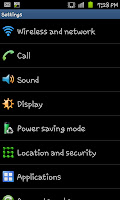
Sabtu, Ogos 20, 2011
How to use your Samsung Galaxy S2 as a portable Wi-Fi Hotspot
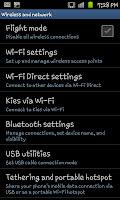
Firstly you need to open Settings screen (see right) and click on the Wireless and Network option at the very top of the list which will open an options screen like the one to the left. As you can see in the screen shot there is an option for "Tethering and portable hotspot", you need to click on this option at this point to open yet another menu.
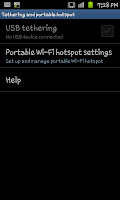 This will open up a menu with 3 options. "USB Tethering" (only available if you've got your laptop or PC connected to your phone), "Portable Wi-Fi hotspot settings" and "Help". The one you need to click is "Portable Wi-Fi hotspot settings" (see the screen shot to the right as a guide).
This will open up a menu with 3 options. "USB Tethering" (only available if you've got your laptop or PC connected to your phone), "Portable Wi-Fi hotspot settings" and "Help". The one you need to click is "Portable Wi-Fi hotspot settings" (see the screen shot to the right as a guide).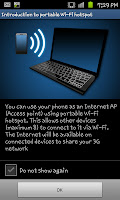
After clicking on "Portable Wi-Fi hotspot settings"you'll see a screen like the one on the left called "Introduction to portable Wi-Fi hotspot".This screen will explain the basics of what a Portable Wi-Fi hotspot is though really doesn't act so much as an introduction but more as a chance to go back. If you are still wishing to set up the hotspot click "OK" at this screen.
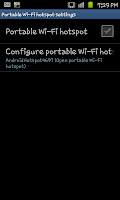
After clicking OK on the previous screen you will see the screen to the right. Now I would advise, if you live in a city mainly (thankfully I don't) that you click on "Configure portable Wi-Fi hot" and put on some security (using a password with the WPA2 PSK option) though if you don't you'll find it as an open connection. When you've decided on your security you need to tick the check box.
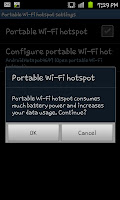
After ticking the check box neck to "Portable Wi-Fi hotspot" a warning will appear on the screen (see the screen shot to the left). If you click OK you're ready to go and you will notice a new blue icon along the top that sits on the notification bar. In regards to the phone that's everything you need to do before going back to your laptop or computer.
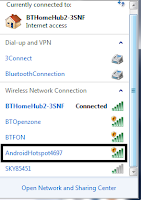 On your laptop/computer you will need to see what Wi-Fi connections are available. If you didn't change the name of the connection it should appear as "AndroidHotspot" then some numbers. If you went into the configuration screen you can re-name them and things to whatever you want such as "Dave's hotspot" or "Jenny's phone".
On your laptop/computer you will need to see what Wi-Fi connections are available. If you didn't change the name of the connection it should appear as "AndroidHotspot" then some numbers. If you went into the configuration screen you can re-name them and things to whatever you want such as "Dave's hotspot" or "Jenny's phone". On this screen you need to click on the Android connection (or whatever you re-named it to) and connect as you would usually do so. When you first use the
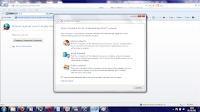 connection you may come across a screen shot like the one on, quick whichever best applies to you and within seconds you'll be connected and using your phone as a Wi-Fi hotspot.
connection you may come across a screen shot like the one on, quick whichever best applies to you and within seconds you'll be connected and using your phone as a Wi-Fi hotspot.Now we get to the problems, and there is a fair few of them. Firstly as one screen shot said using a phone as a Wi-Fi hotspot consumes the battery, and quickly (so I'd advise plugging it into an electric socket if you can) and it will swiftly eat into your data allowance. Remember desktop browsers aren't made with 500MB allowances in mind and you can easily go over your limit with out even realising. Also from the browsing point of view your speed is limit to what mobile internet you can get so trying to use a "G" connection for anything other than checking E-mails will be a pain.
Although it's a very handy tool, it's one that you're unlikely to be using outside of emergencies and maybe train rides. Where possible I'd advising using your home internet, public Wi-Fi (Cloud, BT Openzone and similar) or just using your phone (which compresses webpages for mobiles) for anything online.
sumber
KONGSI CERITA INI MELALUI FACEBOOK
Tiada ulasan:
Catat Ulasan
Sendiri mau ingat...