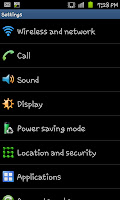
Sabtu, Ogos 20, 2011
How to use your Samsung Galaxy S2 as a portable Wi-Fi Hotspot
The technology of today is simply amazing, I think we'll all agree that what we can do now with phones is amazing and it doesn't seem like we'll be finding a limit on what they will do any time soon. One of the great features of the current Android is their ability to act as a portable Wi-Fi hotspot, something that was completely unimaginable 10 years ago. This guide will walk you through the task of setting up such a connection and also look at some of the issues of doing it.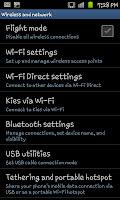
Firstly you need to open Settings screen (see right) and click on the Wireless and Network option at the very top of the list which will open an options screen like the one to the left. As you can see in the screen shot there is an option for "Tethering and portable hotspot", you need to click on this option at this point to open yet another menu.
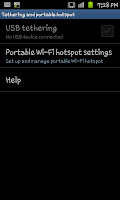 This will open up a menu with 3 options. "USB Tethering" (only available if you've got your laptop or PC connected to your phone), "Portable Wi-Fi hotspot settings" and "Help". The one you need to click is "Portable Wi-Fi hotspot settings" (see the screen shot to the right as a guide).
This will open up a menu with 3 options. "USB Tethering" (only available if you've got your laptop or PC connected to your phone), "Portable Wi-Fi hotspot settings" and "Help". The one you need to click is "Portable Wi-Fi hotspot settings" (see the screen shot to the right as a guide).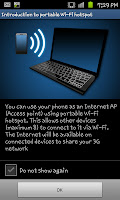
After clicking on "Portable Wi-Fi hotspot settings"you'll see a screen like the one on the left called "Introduction to portable Wi-Fi hotspot".This screen will explain the basics of what a Portable Wi-Fi hotspot is though really doesn't act so much as an introduction but more as a chance to go back. If you are still wishing to set up the hotspot click "OK" at this screen.
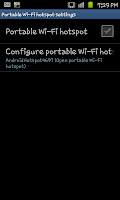
After clicking OK on the previous screen you will see the screen to the right. Now I would advise, if you live in a city mainly (thankfully I don't) that you click on "Configure portable Wi-Fi hot" and put on some security (using a password with the WPA2 PSK option) though if you don't you'll find it as an open connection. When you've decided on your security you need to tick the check box.
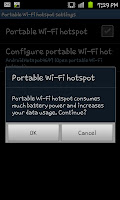
After ticking the check box neck to "Portable Wi-Fi hotspot" a warning will appear on the screen (see the screen shot to the left). If you click OK you're ready to go and you will notice a new blue icon along the top that sits on the notification bar. In regards to the phone that's everything you need to do before going back to your laptop or computer.
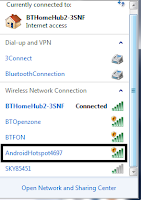 On your laptop/computer you will need to see what Wi-Fi connections are available. If you didn't change the name of the connection it should appear as "AndroidHotspot" then some numbers. If you went into the configuration screen you can re-name them and things to whatever you want such as "Dave's hotspot" or "Jenny's phone".
On your laptop/computer you will need to see what Wi-Fi connections are available. If you didn't change the name of the connection it should appear as "AndroidHotspot" then some numbers. If you went into the configuration screen you can re-name them and things to whatever you want such as "Dave's hotspot" or "Jenny's phone". On this screen you need to click on the Android connection (or whatever you re-named it to) and connect as you would usually do so. When you first use the
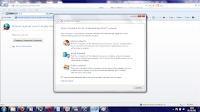 connection you may come across a screen shot like the one on, quick whichever best applies to you and within seconds you'll be connected and using your phone as a Wi-Fi hotspot.
connection you may come across a screen shot like the one on, quick whichever best applies to you and within seconds you'll be connected and using your phone as a Wi-Fi hotspot.Now we get to the problems, and there is a fair few of them. Firstly as one screen shot said using a phone as a Wi-Fi hotspot consumes the battery, and quickly (so I'd advise plugging it into an electric socket if you can) and it will swiftly eat into your data allowance. Remember desktop browsers aren't made with 500MB allowances in mind and you can easily go over your limit with out even realising. Also from the browsing point of view your speed is limit to what mobile internet you can get so trying to use a "G" connection for anything other than checking E-mails will be a pain.
Although it's a very handy tool, it's one that you're unlikely to be using outside of emergencies and maybe train rides. Where possible I'd advising using your home internet, public Wi-Fi (Cloud, BT Openzone and similar) or just using your phone (which compresses webpages for mobiles) for anything online.
sumber
KONGSI CERITA INI MELALUI FACEBOOK

 0 KOMEN
0 KOMEN
Langgan:
Catat Ulasan (Atom)
LISTEN TO AL-QURAN ONLINE
Blog Archive
-
▼
2011
(1908)
-
▼
Ogos
(154)
- Terpacak
- Najib Hilang Sokongan, Rakyat Mahu Kjaan Baru
- Lihat Teks Penuh Ucapan Mat Sabu, Utuseks memandai..
- Sikit Punya Hal Tetapi Besar Kesannya
- Derita model seluar dalam
- Tahap puas hati terhadap Najib jatuh enam mata
- AIDILFITRI - Antara Ibadah dan Adat
- Pesanan Hari Raya dari Tuan Guru Nik Abd Aziz
- SALAM AIDILFITRI
- GUNA KANAK-KANAK JUAL MERCUN
- Penerbit cabul wanita diarah bayar RM9 juta
- Blogger UMPORNO salah fakta pasai tak faham Bahasa...
- KECOH!!! Ceramah politik di Masjid Alor Mengkudu
- Safiq Rahim ke Eropah
- LOKASI SPEEDTRAP SEMPENA HARI RAYA 2011
- LAWAK AHAD: OUTSTATION
- Berita 'murtad' TV3 palsu, kata NGO
- 'Burukkan' MP, TV3 Digesa Mohon Maaf
- Pemohon PR dikesan pula di daftar pemilih
- Kes Liwat II – Buat Saja Macam Filem Tamil
- Naik berahi dalam bas
- UMNO terdesak hingga tersedak
- Apa ada pada puasa ?
- Liwat Fasa 2: Anwar Ibrahim Sedang "Perangkap" Naj...
- Ketua Wanita KEADILAN Bukit Gelugor peluk Islam
- Garuda Periksa Payudara Calon Pramugari
- Bukan anak kite je mati andeh!
- Wartawan TV3 dakwa kena gangguan seksual
- Mengapa Hujah SPR Ada Kepincangan?
- Najib, Rosmah Akan Beri Keterangan Di Mahkamah
- 4 hari kurung kekasih suami
- Solat Dalam Keadaan Mengantuk
- Lebih ramai Melayu sertai DAP, makin susah UMNO ma...
- PENGARAH JPN BERKEMPEN UNTUK BN?
- POLIS GUNA PATUNG MONYET
- Tungging terbalik Najib untuk kekal berkuasa
- BAPA TOLAK 3 ANAK KE DALAM KOLAM
- ARTIS KOMEDI NEGARA DIGILAI WANITA?
- Lawak yg kena keluaq modai
- Umno Semakin Hilang Punca,Saat Terbaik Tawan Putra...
- PAS akan dedah bukti, Umno main peranan operasi Jais
- Anwar kemuka bukti dakwaan Saiful palsu, jalin hub...
- LAGI BLOG BERTUKAR MENJADI LUCAH (U)
- Harga barang naik tapi kerajaan boros
- Jari Kaki Saya Pun Ketawa Dengar SPR Kata Kesilapa...
- Penemuan 50 kubur dalam hutan
- PEMIMPIN PAKATAN RAKYAT JGN TIDOQ!!!
- TANDA-TANDA KECIL NAK PILIHANRAYA
- LAGI BLOG BERTUKAR MENJADI LUCAH
- UMNO dah mula retak?
- Maut kena petir waktu guna telefon
- LAWAK AHAD: BUDAK DI DALAM
- Tak Ada Makna Umum Laksana Reformasi Kalau Tidak D...
- Wanita dakwa dicabul 11 polis
- Sidang DUN Perak Seperti Main-Main
- Lima Polis Didakwa Rompak Warga Bangladesh
- How to use your Samsung Galaxy S2 as a portable Wi...
- LINK BACAAN AL-QURAN DAN TERJEMAHAN
- MALAYSIA TANAH AYAQ KU
- PATUTLA BN DOK MENANG SELAMA NI...KAH! KAH! KAH!
- Rasullulah SAW Pengsan Dengar Siksaan Neraka
- Wawancara di TV3: Hakim mesti bertindak, kata Karpal
- Kes Qazaf - Anwar di Mahkamah Syariah Tolak wakil ...
- 3 beranak maut nahas selepas beli baju raya
- Dipenjara rakam wanita buang air kecil
- Kes Fitnah Liwat II : Bekas IGP Juga Enggan Jadi S...
- PENGAKUAN BBC bakal talkinkan umno apco.. kah kah kah
- Lebih banyak penyelewengan Felcra akan didedah
- Dakwa dibogelkan, ahli PSM serah memo ke Bukit Aman
- APA KEJADAH BERPAKAIAN SEKSI DEPAN MASJID?
- PKR Dakwa Ada Bukti BN Seludup Pengundi
- VIDEO: POLIS CARI MAKAN
- Sejarah Nuzul al-Quran
- Imam kecewa selepas ditangkap dalam BERSIH
- Zaman tipu lembu berkaca mata hijau sudah berlalu
- Talian hayat Umno terlondeh satu persatu
- BLOG POLITIK BERTUKAR JADI BLOG LUCAH
- Bongkarr..Maklumat "Dalaman" JAIS,Umno Terlibat..?...
- Pemimpin Umno BN takut bahas, sidang DUN Perak cum...
- LAWAK ANTARABANGSA; MCA DAN GERAKAN DAH TAK RELEVE...
- Jawapan SPR macam Pak Pandir
- Di London Rakyat Mengamuk. Di Malaysia Polis Yang ...
- BERSIH 2.0: SAPA2 YANG TAK DAPAT RM50 SILA TANYA R...
- Panas!! Cara SPR Membantu BN Menipu
- LIN DAN TEWASKAN LIM CHONG WEI
- Zahid Hamidi Jahil hukum agama ?
- Isu larang guna mikrofon baca al-Quran, Zahid Hami...
- LAWAK AHAD: KISAH DUIT UNTUK RENUNGAN SEMUA
- BN tak tahu beza rusuhan, himpunan aman
- Blog Webmarhaen Melucah Di Bulan Posa?
- Campak kaki bapa luar rumah
- Jangan sempitkan Islam dengan politik kaum
- Bekas komando TUDM pula dedah penipuan undi pos
- Kemaruk Seks: Belasah isteri waktu sahur
- Simbah asid selepas perkosa
- Gerakan Cegah Murtad ditubuh
- Belum Ada Petunjuk Bila Boleh Temubual Najib, Rosm...
- Banduan penjara di Kelantan dakwa dibogelkan
- Kelebihan Bersahur
- PM ada 11 pegawai media mengejutkan
-
▼
Ogos
(154)
































































































.jpeg)




































































